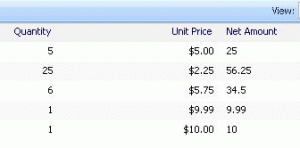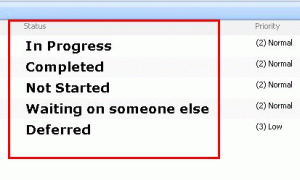please follow the steps:
1. Create three columns Quantity, Unit Price & Net Amount
2. Columns types: Quantity [Number], Unit Price [Currency], Net Amount [Calculated (Calculation based on other columns)]
3. While creating Net Amount Column give text which is quotes (avoid quotes) “=[Quantity]*[Unit Price]”