Go to Site Actions > Site Settings, under Galleries section click Site content types
On Site Content Type Gallery page click on Create, then redirects to new site content type page.
In the Name and Description section, fill the text boxes Name and Description.
From the drop down list Select parent content type from: select Document Content Types option
From the drop down list Parent Content type: select Document option
Under Group Section:
From the Existing group: select any one of the group (I prefer to select Custom Content Types becuase it is easy to identify the custom content types)
else we can create a new group by selecting the ‘New group: radio button option and give the name to the group
Click OK
Now the Content Type is created and ready to use.
Go to document library, where you want to use the newly created content type.
Click Settings > Document Library Settings
Under General Settings Section click Advanced settings
Make sure Allow management of content types is selected to Yes, if not select Yes option and click OK
You will be redirected to the document library settings page, there under Content Types section, Click on the link Add from existing site content types, so that we can add the newly created content type to make use in the document library.
In the Add content types page select the newly created content type from the list box and click on Add button which will be populates in the right side list box, then click OK
Again, you will be redirected to document library settings page, there under Content Types section click on the newly added content type
In the content type page, under Settings section click on Advanced Settings, in Advanced Settings page, Enter the URL of an existing document template or upload a new document template by selecting option Upload a new document template and click Browse button locate the file.
Note: If you want to upload a document template you should have a template before (Example: word template files like .dot or word document files .doc)
Click OK
We are almost done, go to document library Click on New menu, now you can see the newly document template as a menu item.
Repeat the above steps if you want to show the templates like Excel, Powerpoint, Infopath etc.
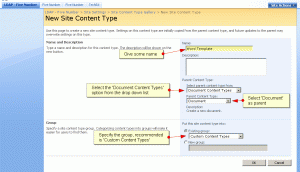
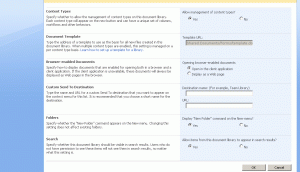
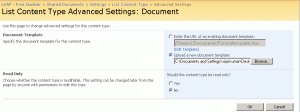
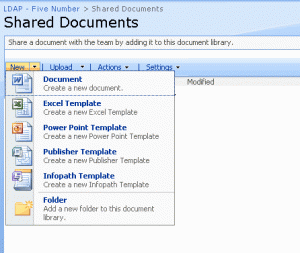
1 Response
[…] First of all I have enabled the document library to support the content types, please follow the article Document templates by using site content types in MOSS […]