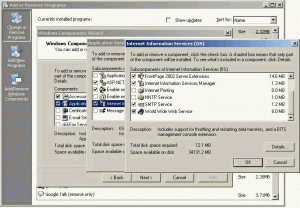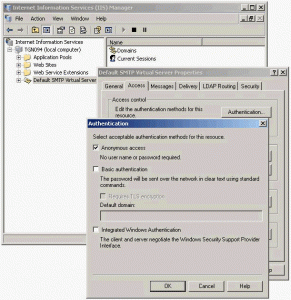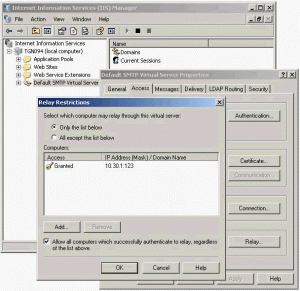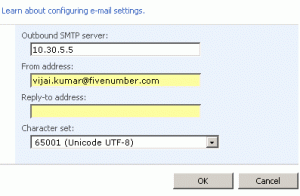Install SMTP service:
- Start > Settings > Control Panel Double click Add or Remove Programs.
- In Add or Remove Programs click on Add/Remove Windows Components.
- In the components box double click Application Server or check the Application Server and then click Details button below
- Now, you can see one more box, double click Internet Information Services (IIS) or check the Internet Information Services (IIS) and then click Details button below
- In the Internet Information Services (IIS) box, select the SMTP Service check box then click OK and click again OK to return Windows Commponents box, then click Next
- After installing the SMTP Service, click Finish button
Configure the SMTP service in IIS:
- Start > Settings > Control Panel, double click on Administrative Tools, open Internet Information Services (IIS)
- In IIS expand the treeview right click on SMTP virtual server and then click on Properties
- Click Access tab, under Access control click Authentication button
- In Authentication box, under Select acceptable authentication methods for this resource section confirm that anonymous access is checked and then click OK
- On the Access tab, under Relay restriction click on Relay button
- Under Relay Restriction box, to configure replaying from any of the server, select All except the list below
- To configure from one or more specified server select Only the list below and click on Add button to add the IP address, then click OK and again OK to close Relay Restrictions box and again OK to close properties box.
Configure outgoing e-mail settings in central administration:
- Open Central Administration > Operations, under Topology and Services click the link Outgoing e-mail settings.
- Type the Outbound SMTP, from address in the appropriate boxes.
- Set the character set to ‘65001 (Unicode UTF-8)’ or set the character set to appropriate language.