
Figure 1
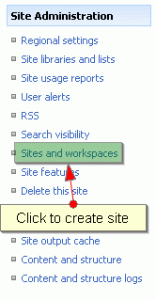
Figure 2
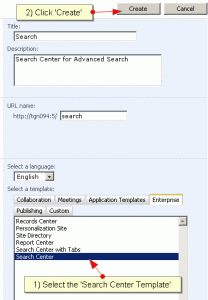
Figure 3

Figure 4
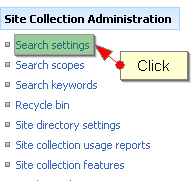
Figure 5
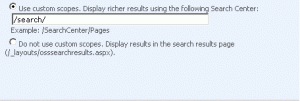
- Go site action > Site Settings
- Click on Sites and Workspaces
- Create Search site using ‘Search Center’ template (which is under Enterprise tab)
- After creating the ‘Search Center’ site, browse to the site and copy the url
- Return back the main home page, then go to ‘Site Action’ > Site Settings
- Under ‘Site Collection Administration’ section click on ‘Search settings’
- Select the radio button ‘Use custom scopes’ and paste the url of ‘Search Center’ which should end with ‘/’ (slash) (for example: if the Search Center url is like http://fivenumber/searchcenter/default.aspx, you should write only /searchcenter/) in the custom scopes textbox and then click ‘OK’
- The search control acts dynamically depends upon the user input, when user want to search the content the results will be shown in results.aspx, when the user clicks on advanced search link it will redirects to advanced.aspx
Tags: Advanced SearchConfigurationsCustomizationsSearchSharepoint

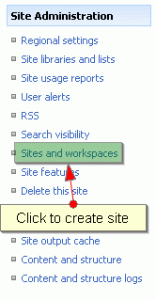
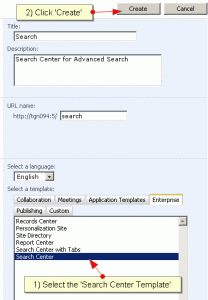
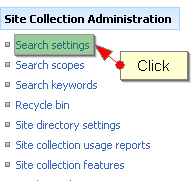
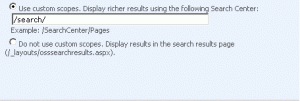
hi i m using sharepoint 2010,i try to enable advanced search option on my site ,but when i create enterprise search center site it shows me error ,even i create basic search template and copy its url and given to my custom search page but still it not give me advanced search option on my page ,please give me clerification about that