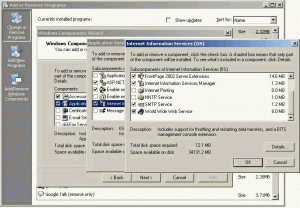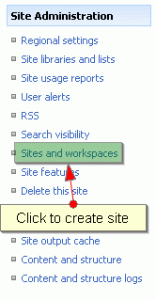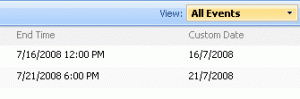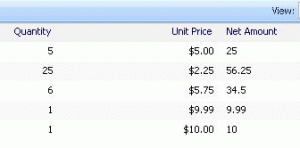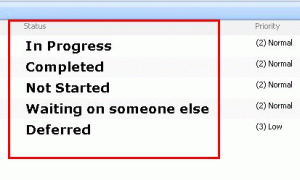GVK
MOSS links open in new window
There is very easy way to open the Links webpart links in new window using SPD.
1. Open the site in sharepoint designer.
2. Select the Links webpart and convert it into XSLT Data View
3. Then, select any one of the link in Links webpart and right click you will find Hyperlinks Properties option, Click on that
4. It will open Edit Hyperlink dialogue. Click on the Target Frame button which is located right side of the dialogue box.
5. Here, now it opens one more dialogue box naming Target Frame. Select the New Window option from common tragets list and click OK.
Calculate two fields in Sharepoint list
please follow the steps:
1. Create three columns Quantity, Unit Price & Net Amount
2. Columns types: Quantity [Number], Unit Price [Currency], Net Amount [Calculated (Calculation based on other columns)]
3. While creating Net Amount Column give text which is quotes (avoid quotes) “=[Quantity]*[Unit Price]”
Format sharepoint list column text
1. Open the site in Sharepoint Designer
2. Select the list webpart and convert it into XSLT Data View
3. Select the column text which you want to make as bold/italic right click and take mouse over on Format Item as option and click on Text
4. Then format the text accordingly.
Most important sharepoint site links
Business Data Catalog: Configure Search for Business Data Application
Yesterday, I was on the task of importing the bussiness data in to the sharepoint site which was successfully done.
But when I type keywords to search my business data (business data is nothing but apart from content database like Adventureworks, Northwind etc.) in sharepoint site, I was unable to view the single result, though the search is configured well for sharepoint site. Continue reading…