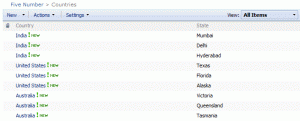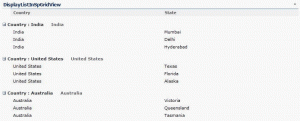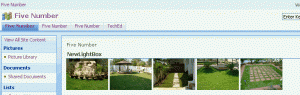Here is a simple SPGridView example, which displays rows from a Sharepoint Custom List.
GVK
Sharepoint: Apply background color to custom list column based on other column value
Today we are going to learn how to apply the background color to a custom list column based on other column value, firstly, I tried this scenario using calculated formula column type but some javascript code is needed to render the background color based on calculated formula value, so I did some research and come up with the best easy way….. Continue reading…
Announcing SharePoint Server 2010 Preliminary System Requirements
On May 11th, 2009 early morning Microsoft Sharepoint Team Blog announced the preliminary system requirements of Sharepoint Server 2010
To enjoy reading, please follow the link http://blogs.msdn.com/sharepoint/archive/2009/05/07/announcing-sharepoint-server-2010-preliminary-system-requirements.aspx
Lightbox enabled custom webpart, displays images from sharepoint picture library
Here is the simple Lightbox enabled custom webpart which displays the images from sharepoint picture library.
Instructions to use: Continue reading…
Custom Webpart – Displays the latest image from picture library
Here is the simple custom webpart which displays the latest image from picture library.
Programatically delete list or library in sharepoint 2007
Here is the simple code for deleting list or library in sharepoint 2007
Download the code
Custom Webpart – Inserts items into sharepoint custom list
Here is the simple custom webpart which inserts items into (Title, Employee Name, Designation) Sharepoint custom list, before executing the webpart first of all you have to create custom list and required fields manually through UI as said below:
Create a custom list, name it as Custom List (you can also choose different name, but make sure to modify the same in the code Continue reading…
Getting started with Business Data Catalog in sharepoint 2007
In this post we can learn how to display the business data (AdventuresWorks 2005) in a Business Data List webpart of Sharepoint 2007
Steps: Continue reading…
Document template by using site content type in moss
Go to Site Actions > Site Settings, under Galleries section click Site content types
On Site Content Type Gallery page click on Create, then redirects to new site content type page.
In the Name and Description section, fill the text boxes Name and Description. Continue reading…