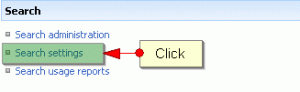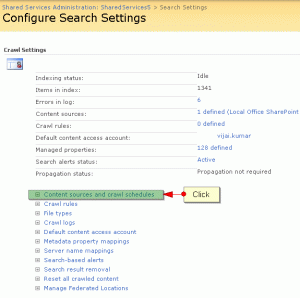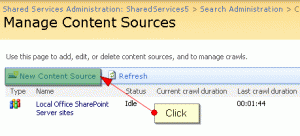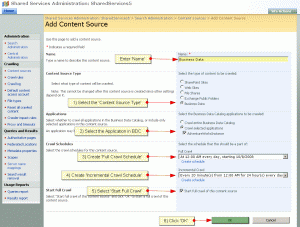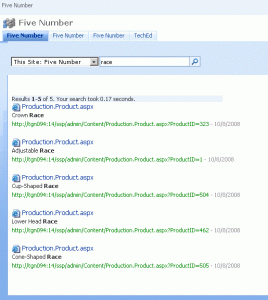Yesterday, I was on the task of importing the bussiness data in to the sharepoint site which was successfully done.
But when I type keywords to search my business data (business data is nothing but apart from content database like Adventureworks, Northwind etc.) in sharepoint site, I was unable to view the single result, though the search is configured well for sharepoint site.
I did R & D on this and came to know that we should configure the search settings explicitly in the shared service administration for business data to display the results in sharepoint results.aspx
In this post we learn how to configure search for business data.
Steps:
- Go to Shared Service home page, under Search section click on Search Settings
- In the Configure Search Settings page click on Content sources and crawl schedules
- In the Manage Content Sources page click on New Content Source which create new content source
- In the Add Content Source page type Name of the content source in the appropriate box, select the content source type as Business Data, under Applications select Crawl entire Business Data Catalog to crawl all application in the Business Data Catalog, else select Crawl selected applications to crawl specific application(s) and select the application instance then click OK.
- Now we are almost done, it takes some time to crawl the content source, wait for few minutes, to see the search result(s) type the keyword related to the business data in sharepoint search box, now I want to check the results and I will type Race keyword which is there in the business data and now I can see the results perfectly 🙂